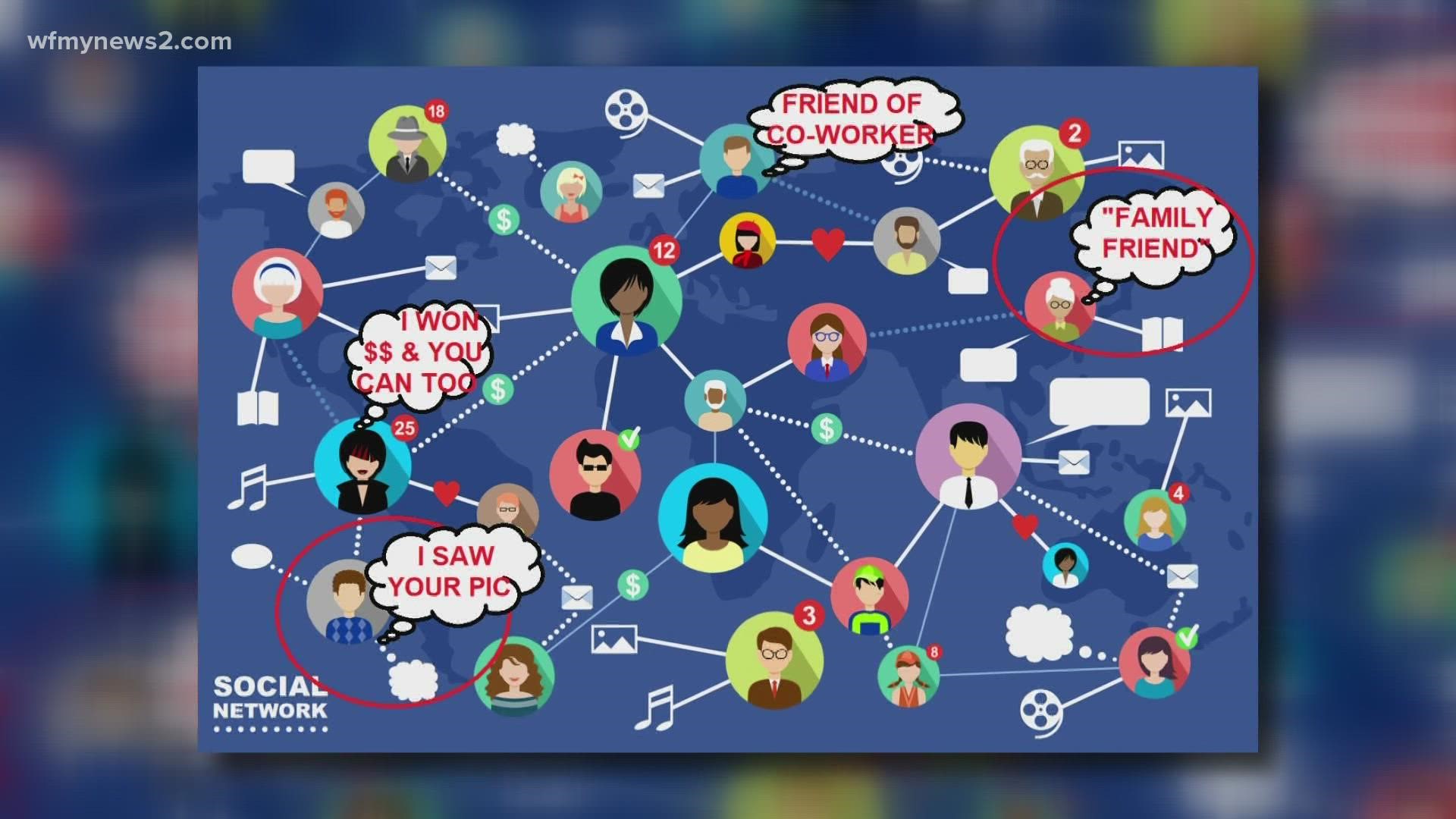GREENSBORO, N.C. — This is the time of year you are messaging friends and family near and far. Whether it's a text, through social media, you're reconnecting.
This is why it's a perfect time for someone you think you know to reach out and start a conversation. The person may claim to have seen your profile pic and liked it, or maybe they're an “old family friend”, or they won money and you can too, or they are a friend of a former co-worker.
After talking for a bit and being friendly, there's an ask.
“There is never a reason you would meet someone online whether it's dating or whether it's someone who randomly messaged you, this is a trend we're seeing, if they want to send you money, they want to send you their drivers license or passport to prove who they are, it's not common. We don't meet someone and go on a date and ask to see their passport to show who they are,” said David McClellan of SocialCatfish.com.
Wanting to show proof of identification is a tip-off. The other red flag that the person isn't who they say they are is if they won't do an online chat.
“Get on video chat. Put your foot down. And if they won't video chat, don't take no for an answer. It's 2021, just like you and I are talking, it's very easy to do, even in third world countries, people have cell phones,” said McClellan.
There are people out there who will go to great lengths to make you think they're real when all they want is your money or personal information.
An easy way to tell? Whatever pictures they're using or sending to you, and put those images into Google and run a reverse image search.
“Scammers steal images, you can see if the image you're being sent is really from somewhere else,” said McClellan.
Google takes you step by step to do a reverse image search:
Upload a picture
- On your computer, open a web browser, like Chrome or Safari.
- Go to Google Images.
- Click Search by image .
- Click Upload an image Choose file or Browse.
- Select a picture from your computer.
- Click Open or Choose.
Drag and drop a picture
Important: To drag and drop pictures, you’ll need to use Chrome or Firefox.
- On your computer, open a browser, like Chrome or Firefox.
- Go to Google Images.
- On your computer, find the file with the picture you want to search with.
- Click the picture.
- Hold down the mouse, drag the picture, and then drop it into the search box.
Search with a URL
- On your computer, open a web browser, like Chrome or Safari.
- Go to the website with the picture you want to use.
- To copy the URL, right-click on the picture.
- Click Copy image address.
- Go to Google Images.
- Click Search by image .
- Click Paste image URL.
- In the text box, paste the URL.
- Click Search by image.
The URLs you search with aren't saved in your browsing history. Google may store the URLs to make our products and services better.
Search with a picture from a website
- On your computer, open the Chrome browser.
- Go to the website with the picture you want to use.
- Right-click the picture.
- Click Search Google for image. You’ll see your results in a new tab.
Search with an image from search results
- Go to images.google.com.
- Search for an image.
- Click the image.
- At the top right, click Visually search this image .